Vortex PCs LTD support
Fast, friendly tech support for gamers, creators, and everyday users.
Whether you need help, a fix, or just some expert advice, we’ve got your back
Welcome to the Vortex PCs Support Centre
Your hub for getting help with custom-built PCs and repair services. Our dedicated support team is on hand when you need assistance. Below you’ll find all the information you need to contact us, answers to common questions, troubleshooting tips, details about warranties/returns, and our support availability. We aim to make it as easy as possible for you to get support, with an approachable yet professional tone.
Contact Information
We offer multiple ways to reach our support team. Whether your PC is facing an issue or you just have a question, you can contact us through any of the channels below:
Phone:
Call us on 01603 975440 during support hours for immediate assistance. Our trained support engineers will help troubleshoot issues in real-time over the phone. If you need urgent help, a phone call is the fastest way to reach us so we can assist you straight away.
Email:
Send an email to support@vortexpcsltd.co.uk with a brief description of your issue or query. We aim to respond to all email enquiries within 24 hours on weekdays (responses may be slower on weekends or holidays). This is a great option for non-urgent questions, warranty claims, or if you need to share screenshots/diagnostics. You’ll receive a ticket number for reference when you email us.
Live Chat:
Use the live chat feature on our website for real-time text support. Live chat is available during our standard support hours. Simply click the chat icon on our support page to start a conversation with a representative. This is ideal for quick questions or status updates. (If live agents are unavailable, you can leave a message via the chat platform or fill out our enquiry form and we’ll get back to you ASAP.)
How do I request a warranty repair or replacement?
To make a warranty claim, please contact our support team (by phone or email) and have your PC’s serial number or order number ready. We will issue you a Return Merchandise Authorisation (RMA) number and provide instructions for the next steps. Typically, you’ll need to box up the computer in its original packaging and have it collected by our courier. If the fault occurs within the first 6 months of purchase, we cover all shipping costs and will provide a prepaid return label for a hassle-free return. Once we receive the PC, our technicians will diagnose and repair the issue, then return the fixed unit to you at no charge under the warranty terms.
What does my warranty cover (and not cover)?
All new Vortex PCs come with a 2 year warranty as standard, covering all hardware components and labour for repairs due to manufacturing defects. This means if any part fails under normal use, we will repair or replace it free of charge during this period. We also provide lifetime technical support for our customers – even after the 2 year period, you can contact us for help in diagnosing issues or advice on upgrades. However, the warranty does not cover certain situations: for example, software problems, viruses, or OS corruption are not covered (our team can still help guide you, but such issues aren’t “hardware faults”). Similarly, accidental damage, misuse, or neglect (spills, drops, or damage from improper ventilation/dust build-up) are not covered by the standard warranty. Physical damage from unauthorised modifications or repairs by third-parties can void the warranty as well. Essentially, the warranty covers hardware failures or defects that occur under normal use; it excludes user-caused damage and software-related issues. If you’re unsure whether an issue is covered, feel free to ask our support team.
Do you offer PC repair services for devices not purchased from Vortex?
Yes. In addition to supporting our own builds, Vortex PCs Ltd offers repair services for all makes and models of PCs. Our experienced technicians can diagnose and fix issues on any desktop or laptop, whether it was built by us, another company, or even self-built. We provide a free diagnostic check for out-of-warranty repairs: you can send your PC to our service centre and we’ll identify the problem and give you a repair quote at no cost. Our repair services are customer-friendly – we operate a “no fix, no fee” policy, meaning if we cannot resolve or repair the issue, you won’t be charged anything. We can help with common repairs like replacing faulty components (e.g. GPUs, power supplies, hard drives), fixing startup issues, removing malware, and more. To arrange a repair, just contact us to schedule a drop-off or to discuss postal options. We’ll keep you informed with a fixed fee quote before proceeding, and no work is done without your approval. Our goal is to get you back up and running as quickly as possible, even if your PC isn’t a Vortex build.
How can I track my order or check its status?
For new PC orders or replacement parts, you can track the status on our website. Visit the Order Tracking page and enter your Order ID and the email address you used when placing the order. (Your Order ID can be found on your receipt or the confirmation email we sent you.) Our tracking system will show the progress of your build or shipment – from assembly, testing, to dispatch. You’ll also receive email updates at key stages. If you run into any trouble using the online tracker or have questions about the status, you can always contact our support team. We’ll be happy to provide an update on your order’s current stage (e.g. in build, in quality check, shipped, etc.) and an estimated delivery time. Once your order ships, we’ll provide a tracking number for the courier so you can follow the delivery. (If you have an account on our website, you can log in and view your order history and status there as well.)
Can I upgrade or open my PC without voiding the warranty?
Yes. We understand many enthusiasts may want to upgrade components over time. Simply opening your Vortex PC’s case or adding new hardware (like more RAM or a new graphics card) will NOT void your warranty by itself. Our warranty allows for reasonable upgrades: if you want to install an additional drive, upgrade the GPU, etc., that’s absolutely fine. However, note that while the act of upgrading doesn’t void the warranty, any damage caused by improper installation or faulty third-party parts wouldn’t be covered. For example, if a user-installed component fails and damages the motherboard, that specific damage might not be covered under our warranty policy. We advise exercising care during upgrades – follow proper procedures (or consider using our upgrade services). If in doubt, you can contact us for guidance on installing new parts. Also, keep the original components on hand; if you ever need to send the PC in for warranty service, you may be asked to put back the original parts or send the aftermarket part along. In summary: feel free to customise your PC, just be careful, and know that we’re here to help if you have questions during an upgrade!
PC Not Booting (No Power or No Display)
If your computer won’t start at all (no lights or fans), or it powers on but doesn’t boot into Windows, try these steps:
Ensure that the PC is properly plugged into a working power outlet and that the power switch on the back of the PC (power supply unit) is turned on. If you’re using a power strip or surge protector, try plugging the computer directly into the wall to rule out a faulty strip. Also verify any wall outlet switches (some UK outlets are switch-controlled) are on. For laptops, make sure the AC adapter is firmly connected and the battery is charged.
Press the PC’s power button and look for any response (fan movement or LEDs). If nothing happens, the button itself could be an issue. On desktop PCs, you can also try pressing the reset button if one is available. Sometimes a case’s power button might be faulty – as a test, you could shut off the PSU, then turn it on and see if any standby lights on the motherboard come on (indicating the PSU is delivering power, even if the button doesn’t trigger startup).
If the PC attempts to start, listen for beep codes from the motherboard speaker (if your system has one). Typically, a single short beep means all is well, but a series of beeps (or a long repeating tone) indicates an error. These beep patterns can point to specific issues (for example, certain sequences might indicate a RAM or graphics card problem). Check your PC’s manual or motherboard documentation for beep code meanings. Likewise, some motherboards have debug LEDs or codes – if you see a blinking light or error code on the board, note it down. No beeps at all (with a speaker attached) could suggest the motherboard isn’t powering on or the POST isn’t running.
If your PC’s fans and lights turn on but you have no image on the screen, the computer might actually be booting but not showing anything. Verify your monitor is powered on (its power LED should be lit) and that the monitor cable is firmly connected to both the PC and the display. Ensure the monitor is set to the correct input source (e.g. HDMI or DisplayPort – this can usually be selected via the monitor’s menu). You can also try connecting a different monitor or TV to your PC, or try another cable, to rule out a faulty monitor or cable. Tip: If using a discrete graphics card, make sure your monitor is plugged into the graphics card’s port, not the motherboard’s video output. Sometimes the simplest cause of “no display” is having the cable in the wrong port after a GPU upgrade.
Remove any non-essential peripherals attached to the computer. Occasionally, a USB device or external drive can interfere with the boot process. Power off the PC, then unplug all USB devices and external drives (leave only the keyboard and mouse attached, or even disconnect those too for testing). Now try powering on the PC again. This ensures nothing like a USB stick or printer is causing a hang-up during startup (for example, some PCs might try to boot from a USB drive and get stuck).
If the PC still won’t boot, the issue might be with internal hardware connections. Unplug the power and then open your PC’s side panel. Check that all components are firmly seated in their slots. This includes RAM modules, the graphics card (if present), and all power cables. It’s possible something came loose, especially if the PC was recently moved or upgraded. Gently press down on the RAM sticks and GPU to ensure they haven’t unseated from the motherboard. Also check the internal power connectors: the 24-pin motherboard connector, the CPU power connector (4 or 8-pin), and power cables to the GPU and drives. If you find any loose connections, secure them and try booting again. You can also reseat the RAM and GPU by removing them and plugging them back in one at a time. If you have multiple RAM sticks, try booting with just one stick at a time – a faulty RAM module can prevent startup, and this test can identify a bad stick.
A common cause of no-boot is a faulty Power Supply Unit (PSU). Unfortunately, diagnosing a PSU issue might require testing with a multimeter or swapping in a known-good PSU. If you have experience and another compatible PSU, you can try connecting it to see if the system powers on (or have a professional test your PSU). Also, inspect the motherboard for any obvious signs of damage – e.g. burnt smell, bulging capacitors, or scorch marks – which could indicate a component failure. If you suspect the PSU or another core component (CPU/Motherboard) has failed and you’re not equipped to test further, it might be time to seek professional support.
If the PC powers on and you see the manufacturer logo or POST screen but Windows isn’t loading, you might have a boot configuration issue. You can try entering the BIOS setup (usually by pressing Delete, F2, or a similar key immediately after powering on). Once in BIOS, check a few things: confirm that the system recognises the installed RAM and drives, and that the boot order is correct (ensure your primary storage drive with the OS is first in the boot priority). If you recently made changes in BIOS (like overclocking or enabling certain features) and now the PC won’t boot, try resetting BIOS settings to default. There should be an option for “Load Setup Defaults” or “Optimised Defaults”. Apply the defaults and restart. Misconfigured BIOS settings (like incorrect memory timings or disabled critical devices) can stop a system from booting. Also, if you see an error like “Operating System not found”, it could indicate an issue with your Windows installation or drive – ensure no USB drives are being booted instead, and that your OS drive is functioning.
If the computer turns on but is crashing or not loading Windows properly (for example, freezing on the Windows logo or blue-screening), you can try booting into Safe Mode. Safe Mode loads Windows with minimal drivers and might allow it to start if a recent software or driver is causing the problem. To access Safe Mode on a Windows 10/11 PC that can’t boot normally, you typically have to interrupt the boot process a couple of times (power off the PC during the Windows loading screen, then power on again) to trigger the Recovery Environment. From there you can navigate to Troubleshoot > Advanced Options > Startup Settings to restart in Safe Mode. Once in Safe Mode, you can uninstall any recently added drivers or programs that might be causing the issue. If Safe Mode works but normal boot doesn’t, it confirms something recently installed is likely the culprit. You could also try a System Restore to revert Windows back to a previous point when it was working.
If none of the above steps get your PC to boot, the problem might be a more serious hardware failure (such as a defective motherboard or CPU). At this stage, do not hesitate to contact Vortex support or sendg the PC in for service. We have specialised equipment to test components like the PSU, motherboard, and CPU. We’ll diagnose the issue and repair or replace faulty parts under warranty if applicable. Remember, a non-booting computer can be frustrating, but there are many potential causes – our team is here to help pinpoint what went wrong and get it fixed.
PC Running Slow or Freezing
If your PC is running much slower than expected, taking a long time to load programs, or generally lagging, try these troubleshooting tips to improve performance:
It may sound simple, but have you tried turning it off and on again? Rebooting clears out your RAM and stops any stray background processes that might be consuming resources. A restart can resolve many temporary performance issues by giving your system a “fresh start”. Ideally, you should restart your PC regularly (at least once a week) if it’s on all the time. Make sure to save your work, then do a full reboot and see if performance improves.
Having too many applications or browser tabs open at once can slow down your PC significantly. Each running program uses up memory (RAM) and CPU power. If you notice slowness, try closing software you’re not actively using. Check the system tray for background applications as well. You can press Ctrl + Shift + Esc to open the Task Manager and see a list of running processes and their CPU/memory usage. If some programs are using an unusually high amount of resources, ending those tasks can free up memory and CPU time. In Task Manager, also look at the Startup tab – disable any unnecessary programs that automatically start with Windows (they can slow down boot and continue running in background). After trimming down running apps, your system should feel more responsive.
Ensure your primary drive (C: drive) has sufficient free space. If the disk is nearly full, it can make Windows sluggish. A good rule is to keep at least 15-20% of the disk free. Delete temporary files and unwanted programs to free up space. You can use the built-in Disk Cleanup tool or Storage Settings on Windows to safely remove temporary files, system cache, and empty the recycle bin. Also consider moving large personal files (videos, photos, etc.) to an external drive if your main disk is crowded. Having space allows Windows to use the disk for virtual memory (page file) effectively, which can improve performance.
Malware or viruses can heavily degrade performance. If your PC is unusually slow, run a full system scan with a reliable antivirus or anti-malware program. Windows 10/11 comes with Windows Security (Defender) – make sure it’s up to date and perform a scan. You can also use free tools like Malwarebytes for an additional malware scan. Remove any threats found, then observe if performance improves. Some malware can use your system resources (CPU, disk, network) in the background for malicious activities, causing slowdowns or high fan usage. Keeping your system clean of malware is important for both security and speed.
An outdated operating system or device drivers can lead to poor performance and bugs. Make sure your Windows is up to date – go to Settings > Windows Update and check for updates. Install any pending critical updates, as these often include performance improvements and fixes. Likewise, update your hardware drivers (graphics card, chipset, etc.) to the latest versions. Updated drivers can resolve compatibility issues that might cause slow behaviour or crashes. Keeping the OS and drivers current ensures you have the latest performance enhancements from developers.
If slowness persists, it could be that the tasks you’re doing are heavy for your hardware. Open Task Manager and monitor CPU, Memory, and Disk usage on the Performance tab. If memory (RAM) usage is at or near 100% while doing your normal tasks, your PC might not have enough RAM for your needs. Similarly, consistently high disk usage might indicate the system is frequently reading/writing to disk (possibly due to paging if RAM is low). In such cases, the ultimate fix might be a hardware upgrade: adding more RAM can allow your system to handle more programs smoothly. If you have an older system with an HDD (hard disk drive), consider upgrading to an SSD (solid state drive). An SSD can significantly boost load times and overall responsiveness (many modern PCs come with SSDs standard). Upgrading from 8GB to 16GB of RAM, or moving Windows from an HDD to an SSD, are proven ways to speed up a sluggish system. Our team can advise on upgrades if you’re interested.
Overheating can cause the CPU/GPU to throttle (slow down to reduce heat), leading to performance drops. Ensure that your PC’s cooling fans are working and that vents are not blocked by dust. If your PC feels very hot or the fans are constantly loud, it may be running hot. Clean out dust from the case fans, CPU heatsink, and graphics card fans (using compressed air gently) to improve cooling. Also make sure the PC is in a well-ventilated area and not pressed against a wall or radiator. After cleaning and improving airflow, see if performance improves. You can use monitoring tools (like Core Temp or HWMonitor) to check CPU temperatures – anything consistently above ~85°C under load could indicate overheating. If you find temps are high, reapplying thermal paste on the CPU or adding case fans could help, but those steps might require technical know-how (contact us if you need assistance with persistent overheating issues).
Windows has some visual effects and background services that can be adjusted for better performance. For example, you can turn off fancy animations/transparencies: in Windows Settings, search for “Adjust the appearance and performance of Windows” to open the Performance Options, then choose “Adjust for best performance” (this will disable many visual effects). You can also check the Power Plan in Control Panel – for desktops, ensure it’s on “High Performance” or “Balanced” rather than a low-power mode. Additionally, if you use OneDrive and notice constant syncing slowing the PC, try pausing OneDrive sync temporarily. These tweaks can free up system resources.
Uninstall any programs you no longer need, as bloat can slow you down. Also, run a tool to check for disk errors (you can use the chkdsk command or tools like CrystalDiskInfo to check drive health). If your hard drive has errors or bad sectors, it could be causing slow read/write operations. For an SSD, make sure the firmware is updated and TRIM is enabled (Windows usually handles this automatically). Sometimes, slowness can be due to a specific application memory leak or a bug – keeping your applications (web browsers, productivity software, etc.) updated to the latest version can help, as updates often fix performance issues or excessive resource usage.
If despite all the above, your PC is still unbearably slow and it’s not due to hardware limitations, you might consider refreshing or resetting Windows. Over time, a system can accumulate lots of background services, registry clutter, or misconfigurations. Windows 10/11 has an option to Reset this PC (under Settings > System > Recovery) which can reinstall Windows while keeping your personal files (you will need to reinstall applications after). This can often restore your PC to like-new performance if the issue was deep in the software. Note: This is a last resort, and make sure to back up important data before resetting. If you’re not comfortable doing this, our support can assist with system tune-ups or a fresh Windows installation.
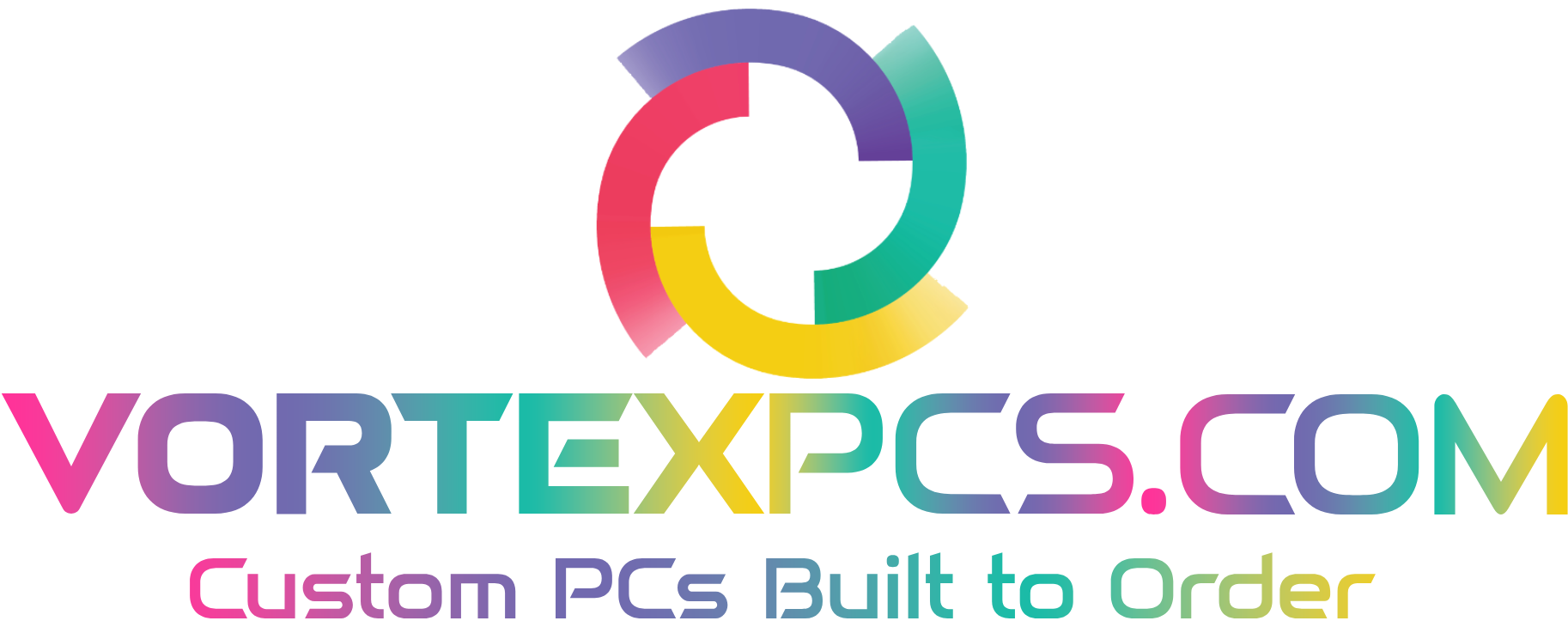
By following the above steps, you should see a noticeable improvement in your PC’s speed if the cause was software-related or due to minor hardware stress.
Common causes of a slow computer include too many background programs, insufficient memory, or outdated software.
We’ve covered quick fixes like restarting, closing apps, freeing disk space, and scanning for malware – these often resolve the majority of cases. For more persistent performance issues, upgrading hardware (like RAM or switching to an SSD) can provide a significant boost.
If you continue to experience slowness after trying these tips, let us know – we’ll help diagnose if there’s a specific hardware fault (for example, a failing hard drive can cause slowness, in which case replacing it is the solution).
Remember, our technical support is available to ensure your PC runs optimally.
Standard Warranty Coverage
The Vortex PC Difference
Extended Warranty Options
The Vortex PC Difference - Extended
Warranty Claims Process
Relax. We got you.
Returns and Refunds (Change of Mind)
Don't worry. It happens.
Repairs for Out-of-Warranty PCs
We're here to help.
Shipping Damage or Dead on Arrival
Well, that sucks!
Exclusions and Customer-Induced Damage
We can't cover everything. Sorry.
Our Support Hours
We know issues can arise at any time, and we strive to be available when you need help. Below are our official Support Hours during which our team is actively available to assist:
| Day | Support Hours |
|---|---|
| Mon-Fri | 08:30-18:30 |
| Sat | 09:30-17:30 |
| Sun | 10:00-16:00 |
| Bank Holidays | Closed |
During the above hours, you can reach us via phone or live chat for immediate assistance, and we actively respond to emails and support tickets. Our aim is to answer phone calls promptly and keep wait times minimal. If you contact us outside of these hours, you can still send an email or leave a message, and we will get back to you as soon as our office reopens. For example, emails sent overnight will be addressed the next working day – we typically reply within one working day for any query.
Our weekend hours are mainly for light support – we have a smaller team on weekends, so complex issues might be scheduled for follow-up on Monday. If you need help on Saturday or Sunday, we recommend using live chat or email if you can’t get through by phone immediately. We are closed on UK public holidays to give our hard-working support staff a rest (like Christmas Day, New Year’s Day, etc.). We’ll post notices on our website in advance for any holiday closures.
Despite our official hours, we understand critical situations can occur after hours. If you have an emergency outside of support hours – for example, a system failure during a time-sensitive project – send us an email describing the urgency. While we can’t guarantee after-hours response, we do monitor emails and will do our best to assist if someone is available. Additionally, our website’s Knowledge Base and the troubleshooting guides above are accessible 24/7 to help you solve common problems at any time.
Upcoming Holiday Notice: (Example – Monday 26th August is a Bank Holiday; support will be closed on that day. We will respond to any messages when we return on Tuesday.)
We appreciate your understanding of our support schedule. By concentrating our availability during these hours, we ensure a fully staffed team is ready to help you effectively. Our support team is known to be friendly and helpful – when you reach out during business hours, you’ll be connected with real PC experts who are eager to resolve your issue or answer your questions.
Thank you for choosing Vortex PCs Ltd. We are committed to providing top-notch support to keep your custom PC running smoothly. If you have any other questions or need assistance, please don’t hesitate to get in touch through any of the methods above. Your satisfaction is our priority, and we’re here to help in any way we can!